Documentation
- Identify and explain the software features
- Frontend . Viewing (Front End Front End!)
- The frontend is www.SevierRiver.org, www.EWCD.org or www.DuchesneRiver.org.
- Most of your interaction will be through the frontend.
- The content and the layout of the frontend is completely flexible; however in the instances of Sevier, Emery and Duchesne there is a common format which resembles the older websites.
- Home page
- News and sometimes some quick links into the website
- Reservoirs
- Teacup Diagram (except Duchesne)
- Links to diagrams of individual reservoirs
- Dam safety (Sevier only)
- Rivers and Canals
- In Emery.s case this is broken into three top level menus . rivers , canals and springs.
- Submenus are links to diagrams of geographical sections of system.
- Maps
- Displays station location on google maps.
- Data for each station is displayed when the station marker is clicked on.
- Configured in the back end.
- One map may be configured as the default. This is the map that pops up when the maps menu item is selected.
- Only station which have their geographical coordinates entered will be displayed.
- May take a few moments to load the first time you view.
- Weather
- SNOTEL Tabular Report
- SNOTEL graphical Reports
-
- Links to weather station diagrams if present in system
- Links to other websites such as National Weather Service.
- Cameras
- Submenus linking to camera pages.
- Each camera page contains links to past three days of images.
- Camera page also includes an animation of the past three hours of images.
- Reports
- Data by Telephone
- Shows phone number to call for voice-enunciated data.
- Displays 3-digit codes for each sensor which has IVR access enabled
- battery Voltages
- Shows battery voltages for each station
- Datalogger MUST record daily max and min in day table for this report to operate correctly. Some dataloggers in the field are not programmed to record daily max and min. Blank fields in report indicate dataloggers that do not have daily max and min programmed.
- Color coding of background indicates whether or not data is current.
- Color coding of numbers indicates whether voltage values are out of range.
- Click on station name at left to bring up a graph of battery voltage.
- Time Hourly Data Inserted
- Numbers in table show how many minutes old the hourly average data reading was when it was actually inserted into the database.
- The background color indicates: fresh (under 2 hours) = green, not so fresh (2-4 hours) = yellow, and stale (5 hours or older) = red. Black means the data has not been received for that hour.
- Time Daily Data Recorded.
- Same as for hourly data.
- Station Tabular Reports
- Automatically created by system
- Stations are grouped by category
- Each tabular report defaults to daily average interval. The interval may be changed in the drop down box.
- Report dates may be modified by clicking on .Start Date. and .End Date. boxes.
- Some sensors may be hidden via backend configuration. Show them by clicking on the .Show All. box.
- Click on the .Refresh. button after any changes to make sure you have the proper report.
- Reports should print out reasonably well on your printer. Use the .Print this Page. button.
- Full Stations Report
- A complete listing of all Stations and Sensors grouped by Category
- This is the only place on the frontend that positively contains a comprehensive way to navigate to each station and sensor.
- Custom Reports
- Tabular reports with a customized date range.
- Normally used to display one month of daily averages with Average, Maximum, Minimum flows and Total Volume of water.
- These are created by editing the front end (Radiant) and saving a custom URL.